728x90
Flutter 앱에서 웹뷰 띄우기
개인정보 보호 페이지와 같은 화면을 링크하기 위해서는 웹뷰를 이용하는 것이 좋은데요.
플러그인을 이용해 쉽게 웹뷰를 띄울 수 있습니다.
pub.dev/packages/webview_flutter
webview_flutter | Flutter Package
A Flutter plugin that provides a WebView widget on Android and iOS.
pub.dev
우선 pubspec.yaml 파일에 플러그인을 추가합니다.
webview_flutter: ^1.0.7
웹뷰를 보여줄 파일 하나를 생성하고 상단에 플러그인 링크를 연결합니다.
import 'package:webview_flutter/webview_flutter.dart';
구현은 아주 간단합니다.
아래에 소스에서 initialUrl에 링크를 넣어주면 됩니다.
import 'dart:io';
import 'package:webview_flutter/webview_flutter.dart';
class WebViewExample extends StatefulWidget {
@override
WebViewExampleState createState() => WebViewExampleState();
}
class WebViewExampleState extends State<WebViewExample> {
@override
void initState() {
super.initState();
// Enable hybrid composition.
if (Platform.isAndroid) WebView.platform = SurfaceAndroidWebView();
}
@override
Widget build(BuildContext context) {
return WebView(
initialUrl: 'https://flutter.dev',
);
}
}
WebViewController을 이용하면 웹뷰 생성시와 종료 시점에 필요한 처리를 할 수 있습니다.
아래는 웹뷰 생성 시간동안 로딩바를 표시해주는 예제입니다.
pubspec.yaml 파일에 loading plugin 추가
loading_overlay: ^0.2.1
구현 소스
import 'dart:io';
import 'package:flutter/material.dart';
import 'package:loading_overlay/loading_overlay.dart';
import 'package:webview_flutter/webview_flutter.dart';
class WebViewExample extends StatefulWidget {
@override
WebViewExampleState createState() => WebViewExampleState();
}
class WebViewExampleState extends State<WebViewExample> {
bool _isLoading = false;
final Completer<WebViewController> _controller = Completer<WebViewController>();
@override
void initState() {
super.initState();
_isLoading = true;
// Enable hybrid composition.
if (Platform.isAndroid) WebView.platform = SurfaceAndroidWebView();
}
@override
Widget build(BuildContext context) {
return LoadingOverlay(
isLoading: _isLoading,
opacity: 0.5,
progressIndicator: CircularProgressIndicator(),
color: Colors.black,
child: Scaffold(
appBar: AppBar(
centerTitle: true,
title: Text(
'Privacy Policy'
),
),
body: WebView(
initialUrl: 'http://christian-alice.com/ashop_privacy_policy.html',
onWebViewCreated: (WebViewController webViewController) {
_controller.complete(webViewController);
},
onPageFinished: (finish) {
setState(() {
_isLoading = false;
});
},
)));
}
}
728x90
iOS의 경우 https URL이 아닌 경우 표시되지 않기 때문에 추가로 ios/Runner/Info.plist 에 아래의 소스를 추가해 줍니다.
<key>NSAppTransportSecurity</key>
<dict>
<key>NSAllowsArbitraryLoads</key>
<true/>
<key>NSAllowsArbitraryLoadsForMedia</key>
<true/>
<key>NSAllowsArbitraryLoadsInWebContent</key>
<true/>
</dict>
성공적으로 나오는 것을 확인할 수 있습니다.
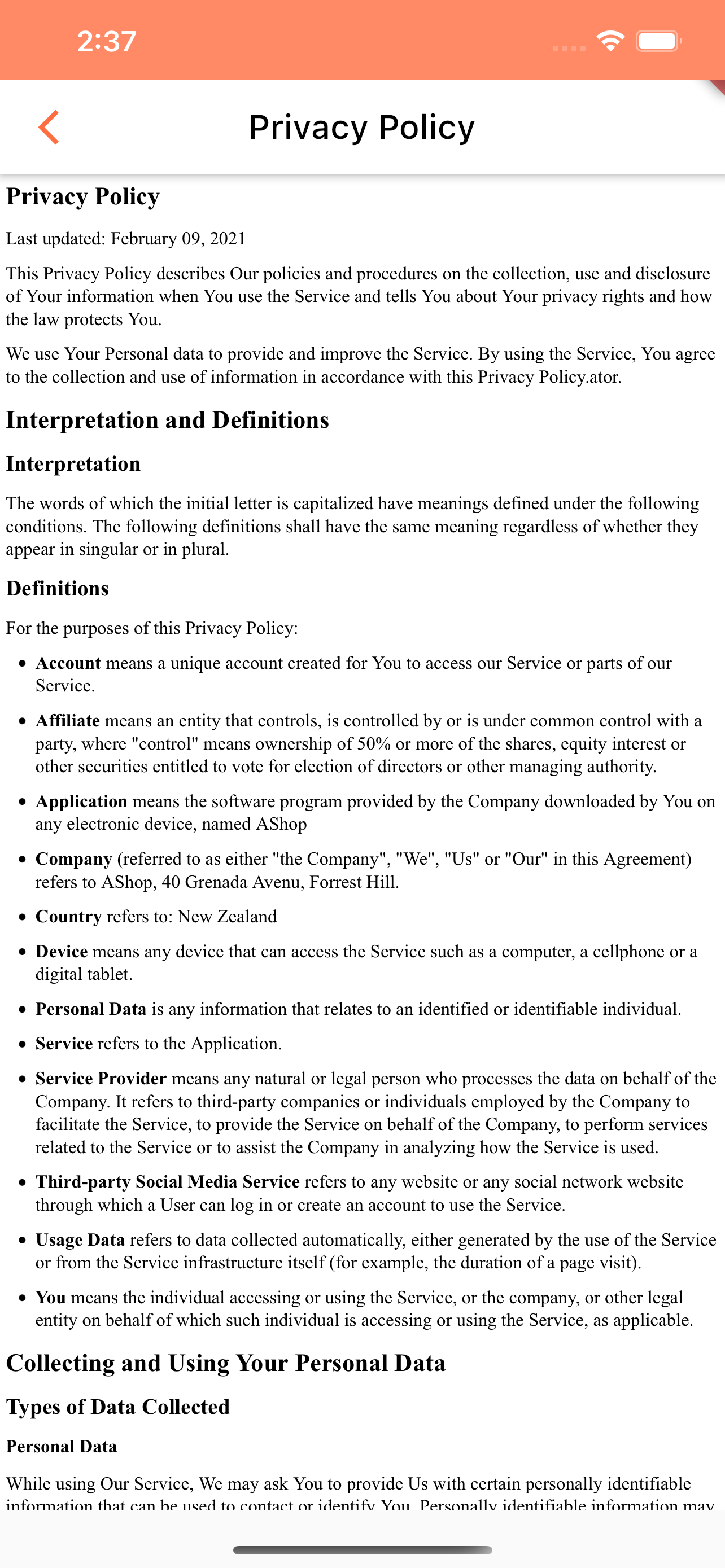
'개발 > Flutter' 카테고리의 다른 글
| Flutter 알림 설정 (0) | 2021.04.21 |
|---|---|
| Flutter Android/iOS 앱 이름 현지화 (1) | 2021.04.20 |
| Flutter AdMob 광고 달기 (0) | 2021.04.13 |
| [Flutter 어플] 크리스천의 평범한 삶 (크평삶) (0) | 2021.02.10 |
| Flutter 시작 with Visual Studio Code (0) | 2021.01.22 |



